6 effective ways to enhance a photo
)
)
A picture is not worth a thousand words; it’s worth 13 milliseconds of someone’s attention — that’s how fast it takes the brain to process an image, according to researchers at MIT.
The best way to capture your audience’s attention in less than seconds is by using high-quality images, which studies have found to generate 20.3% more reshares and 49.14% more likes on social media platforms like X and Instagram. High-quality photos are just as effective on e-commerce platforms like Etsy, where 90% of buyers base their purchase decision on the quality of an image.
So, in this guide, we’ll show you the best ways to enhance low quality images and improve image quality with a photo editing platform, so that you can stand out online, engage your audience, and get your images working in your favor.
What is image enhancement?
Image enhancement is about improving the overall quality and appearance of an image without altering the essence of what it captures. Unlike photo manipulation, which might involve adding or removing elements to change the scene, enhancement focuses on improving the image as it is. This means tweaking brightness, contrast, sharpness, or color balance to make the photo more appealing. It's a valuable practice for a graphic designer or marketer using pictures to tell a story, build a brand, sell a product, or handle other personal and business needs.
6 best ways to enhance image quality
Now that you understand what image enhancement is all about, let’s explore different ways to enhance an image and improve image quality.
Adjust contrast, brightness, and color balance
AI Eraser: Remove unwanted objects
Upscale: Enhance image resolution
Composition: Create focus and depth
Visual storytelling: Define mood with artistic effects
Creative enhancement: Add text and design elements
When editing your photos, avoid making excessive adjustments that may distort their natural look and feel. Instead, focus on subtle enhancements that complement the image's natural elements.
1. Adjust contrast, brightness, and color balance
When it comes to photographs, research shows that people generally prefer clear images with the right amount of brightness, contrast, and color.
Brightness controls how light or dark an image is, contrast determines the difference in brightness between the light and dark parts of the image, and color balance fixes color hues, like removing yellow indoor lighting to mimic natural daylight.
Together, these three elements enhance photo quality by making your picture more vibrant. You can infuse them into your photo by using an AI image enhancer tool, like the Image Brightener and Color Changer, to easily adjust features and automatically enhance your photo — you don’t need any editing experience to start using these tools.
2. AI Eraser: Remove unwanted objects
Another way to enhance image quality is by using an AI image enhancer to declutter it for a cleaner, more focused look. This is especially useful if you’re working on product images, since shoppers prefer pictures where the product stands out clearly and is not obscured by other items. Clean product images make it easier for customers to notice and remember your product, which can help drive sales.
Whether you’re editing a product image or simply want to remove a person from a photo before posting on social media, you can use AI photo editing tools that easily remove distractions or blemishes and make any picture clearer.
You can also remove unwanted or distracting areas by cropping your photo, which allows you to emphasize the core element of your image and ultimately enhance photo quality.
3. Upscale: Enhance image resolution
If you’ve ever come across a blurry photo and immediately scrolled or looked past it, then you understand how the resolution of an image affects viewers’ perception.
The resolution of a photo is all about the amount of detail it contains. High-resolution images are sharper and more detailed due to more pixels, making them ideal for printing and showing off the fine details of your photo. On the other hand, low resolution images are less detailed and can appear blurry when enlarged. The differences in resolution are typically due to factors like the quality of the camera lens, camera settings, and the size of the photo.
To increase resolution and keep your visuals looking great, you can either use basic sharpening filters to make small adjustments or use an AI Upscale tool to turn very blurry images into high-definition pictures.
Upscaling tools use algorithms to analyze patterns and textures in your image; and predict and generate new pixels to enhance image quality, which is why they’re best for reviving pixelated images. Soon, Photoroom will release its AI Upscale tool, so you will be able to find everything in one platform without switching between different tools.
Here’s a picture I enhanced using basic sharpening filters. I increased the brightness (+37), contrast (+2), highlights (+3), sharpening (+7), and blend (+6). An AI Upscale tool will do a much better job, but the basic tools do a decent job of improving the quality of this photo.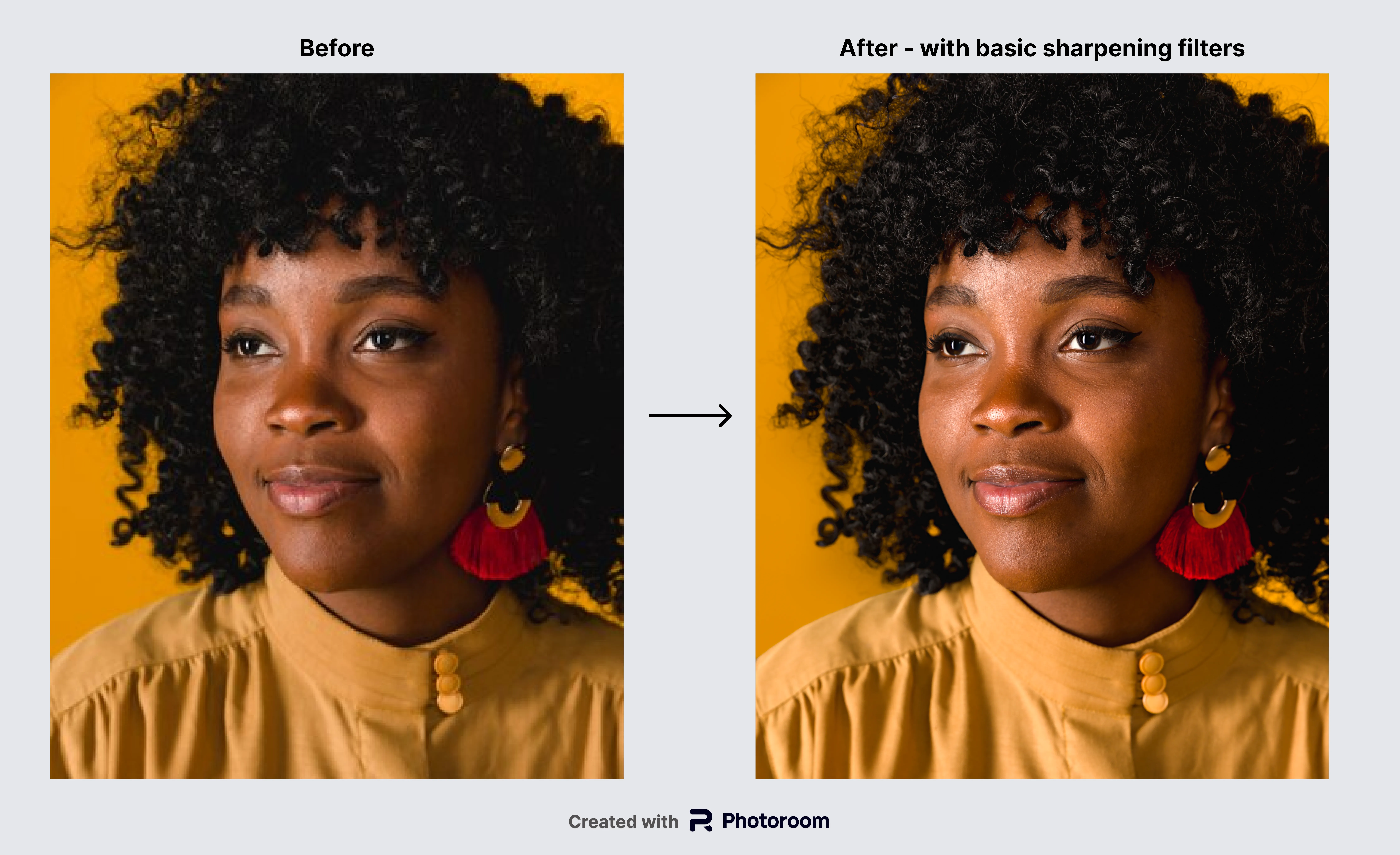
4. Composition: Create focus and depth
Want to draw the viewer's attention to the important elements in your picture? Then focus and depth are your best friends. By carefully considering the composition of your shot, you can guide the viewer's eye toward the main subject while creating a sense of three-dimensionality that makes the image more realistic and visually captivating.
Some of the best ways to create focus and depth in your photo are by:
Enhancing colors to add dimension.
Adding realistic shadows to exude a sense of volume.
Adjusting the contrast to emphasize foreground and background differences.
Blurring the background to reduce distractions and highlight the main subject.
Cropping and resizing your image to remove unnecessary elements and spotlight the focal point.
If you have to crop your image to fit a specific platform (for example, Facebook), but you notice that your image is too zoomed in or cropping removes parts of the image you want to keep, you can use an AI Expand tool to fill in the missing parts.
What makes AI Expanders so great is that they also follow composition techniques like the Rule of Thirds and layer different parts of the image to create depth and focus, which gives your picture a balanced, aesthetically pleasing look. The AI Expand tool is coming to Photoroom in a few months, and when it does, you’ll be able to include it in your editing workflow to enhance your image.

5. Visual storytelling: Define mood with artistic effects
Humans love stories, and pictures are excellent storytelling vehicles. Each element, from the theme and angle of the shot to the lighting and color grading of the picture, offers a chance to craft a narrative and create emotional resonance with your audience.
Apply photo filters like sepia or black and white filters to evoke warmth or nostalgia, enriching your visuals with deep emotional layers. Add motion blur to bring dynamic energy, convey action, add a sense of life to your shots, and enhance photos. Using artistic effects can make your photos not just seen but felt, leaving a lasting impression on your audience.

6. Creative enhancement: Add text and design elements
You can never go wrong with taking creative control of your photos, especially when you want to show some personality or communicate your brand's essence. Infusing your image with creative elements allows you to express your unique vision, engage more deeply with your audience, and transform ordinary images into compelling visual content.
One of the most impactful creative tasks involves adding text to your photo to convey messages, whether they're informative, inspirational, or calls to action. Texts serve not just to inform but also to strike conversations with your audience. You can also include stickers and other fun design assets in photos of people or even anime posters to express your reactions or specific moods on social media or other platforms.
📘 Read our complete guide: How to add text to a photo on your phone
How to pick the right photo editor
A photo editor can make or break your photo enhancement efforts. Here's a quick guide to selecting the right photo enhancer app.
Understand your needs: Identify what you want from a photo enhancer to ensure the tool fits your photo or design project and budget.
Evaluate features and ease of use: Prioritize tools that offer essential features without a steep learning curve. The best AI photo enhancers also provide adaptive exposure, batch processing to save time on editing multiple images, and other advanced but simplified editing features.
Understand tool dynamics: Familiarize yourself with how different photo editing apps affect photo quality to avoid losing the authenticity and original essence of your photos.
Consider integration and compatibility: Ensure the tool integrates well with your existing software and mobile device, whether you're using an iOS device or an Android phone.
Recognize limitations: Understand that different image enhancement tools have different limitations, and choose your image quality enhancer accordingly.
Over to you!
Knowing how to enhance a photo is only the first step toward creating quality photos. The next step is taking action; go ahead and try these techniques with your photos. Use Photoroom on the web or mobile app (iOS or Android) to enhance photo quality and create the perfect photo in just a few clicks. When you're done, share your enhanced image with your audience and use the feedback to enhance images better in the future.
Related reading:
)
)
)